A 5-minute walkthrough on how to find and install Google Analytics on your website so you can convert more customers through data-informed decisions (sounds sexy, I know).
The #1 question I’m asked as a Brand Story Copywriter is, “how do I convert more customers?” Well, here’s one technical answer you most likely haven’t been taught: Convert more customers by first understanding how they’re interacting with your site.
By installing Google Analytics on your site, you can track your customers’ patterns and find holes, or opportunities, to engage them even further through the content you put out, and the user journey you take them on.
If you’ve ever stalked an ex on Instagram (come on, we’ve all done it), then get excited; Google Analytics is the even creepier, more useful version of that. This handy tool provides you all the data you need to track the moves of visitors when they land, where they go, and why they leave your site.
But here’s the thing: these analytics don’t come automatically installed on your website (I know. That would be SO helpful). It’s probably considered invasive unless you do it yourself.
And so, I wanted to provide a quick walkthrough on how to find and install your tracking ID, so that when it comes time to understanding why no one is buying from you, the data can tell you all the dirt.
To Find Your Tracking ID:
- Sign up for your FREE account at https://analytics.google.com/analytics/web/
- On the bottom left-hand side of the page, click Admin to visit your Admin Page.
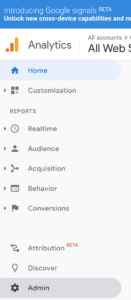
- On the first (most left-hand) column, if there isn’t one there already, click Create Account and enter your info.
- Once you’ve created your account, navigate to the Admin Page again and select the middle column this time: Create Property.
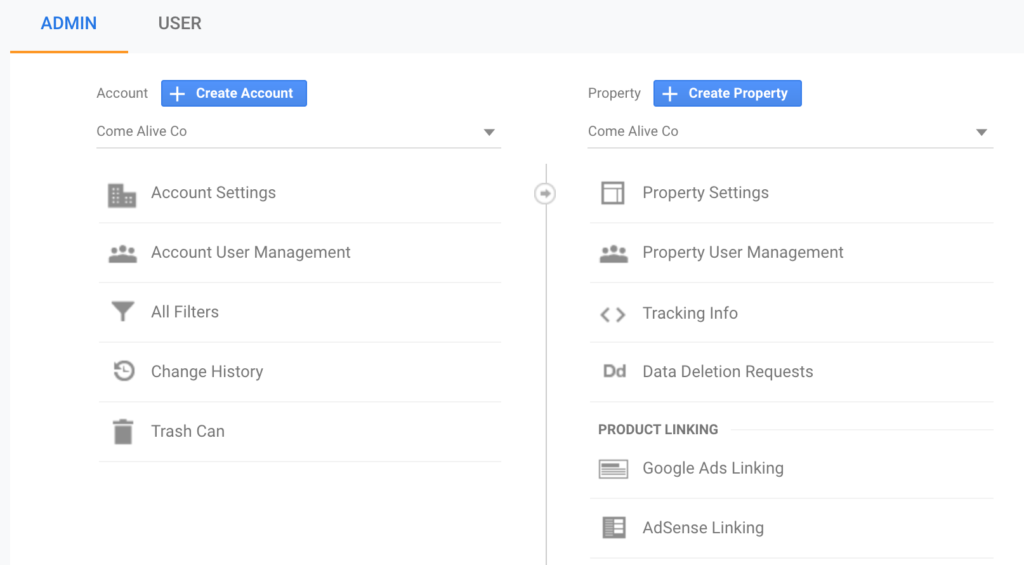
- Once you’ve created your property, navigate back to the Property column on the Admin page. Click Tracking Info > Tracking Code.
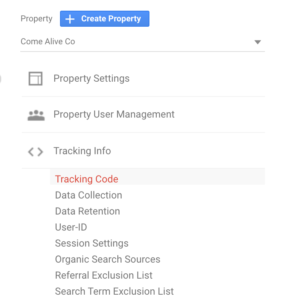
- You’ll see a glorious long number following the letters “UA” with a dash. This is your Tracking ID. Hooray!
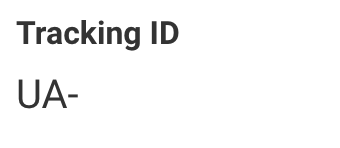
To Install Google Analytics on Your Site:
So here’s where the road diverges into three (if not more), and I take the one less traveled.
How to install your tracking ID on your site depends, from here, which platform you use. I’ll share three resources to help you easily install the Tracking ID based on the most-used platforms:
- Install Google Analytics on SquareSpace
- Install Google Analytics on WordPress (they recommend a plug-in; apparently manual coding is a nightmare with this platform)
- Install Google Analytics on ShowIt
Well, there you have it!
Once you’ve installed the analytics on your site, you simply have to wait 24 hours until the data starts to come in.
This is the first step to discovering data that will help you convert more customers by analyzing their patterns once they land on your site. If you have any questions, contact me here!
And as always, sign up for my mailing list for even *more* freebies, juicy tips, and upcoming classes on how to make your Brand Story Copywriting work for you and your do-good business.
